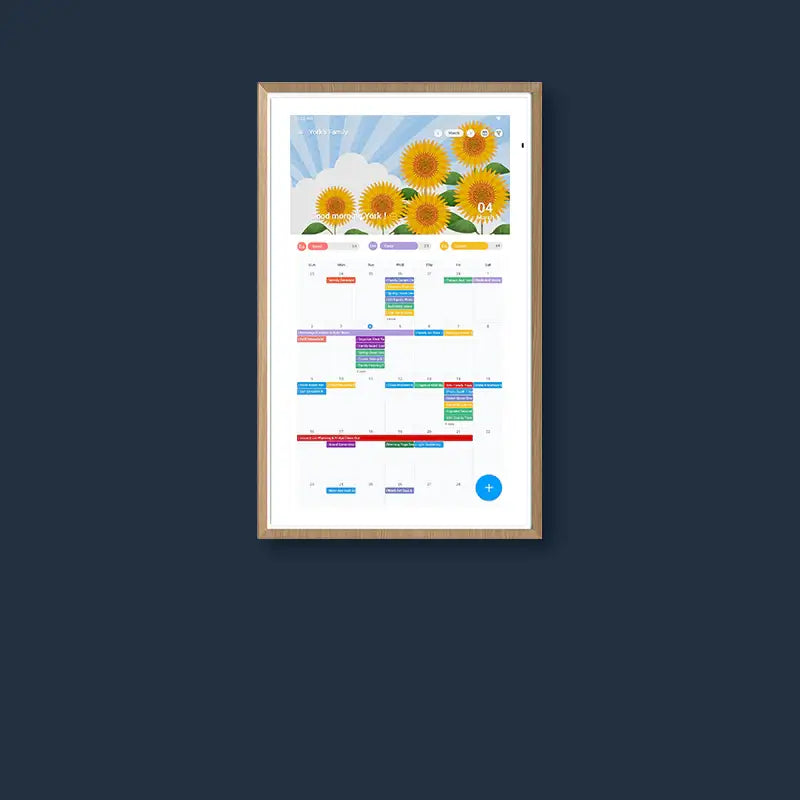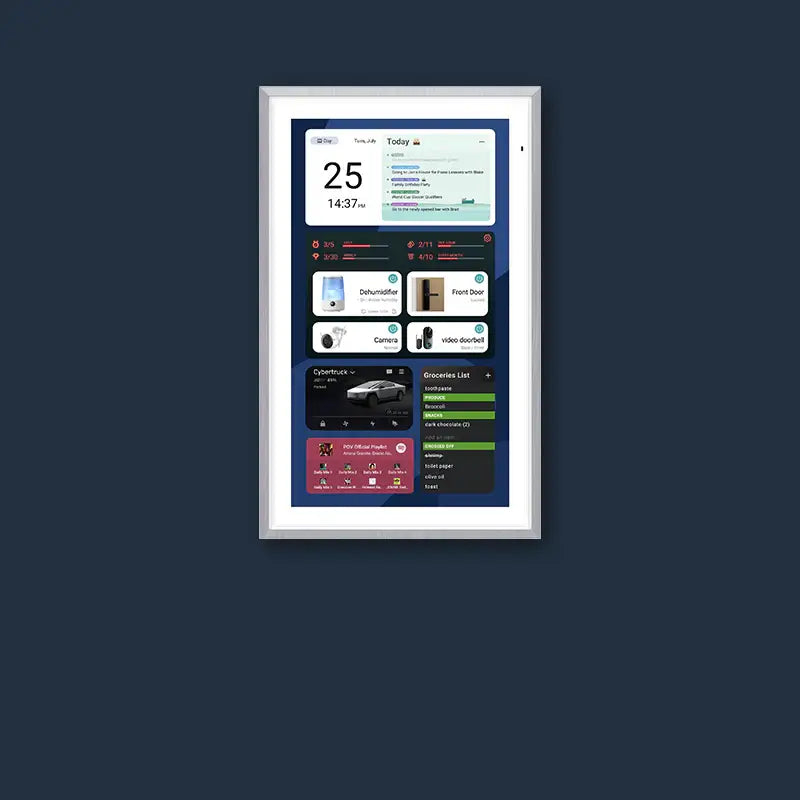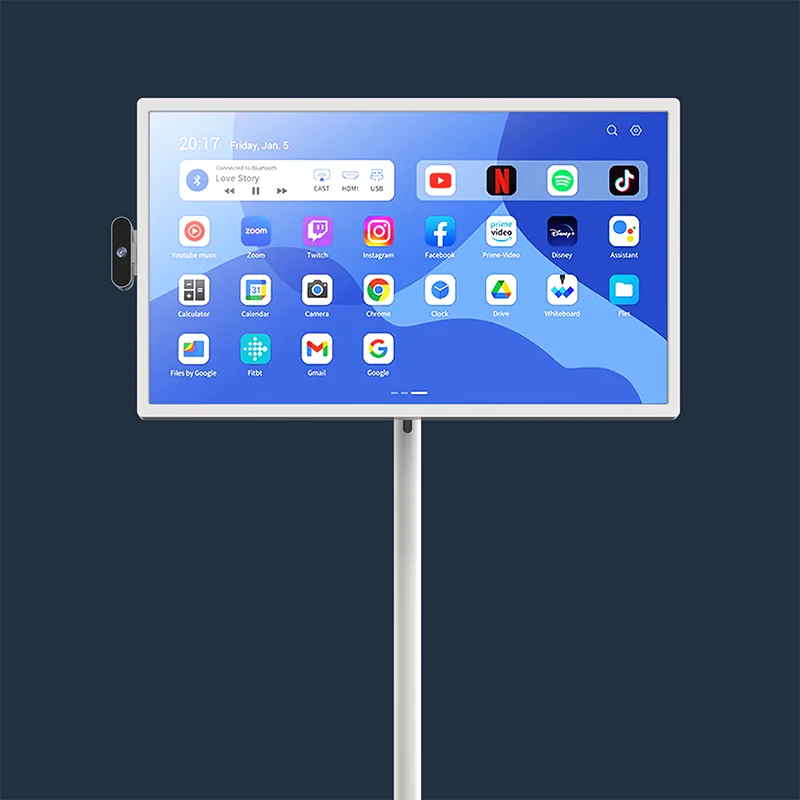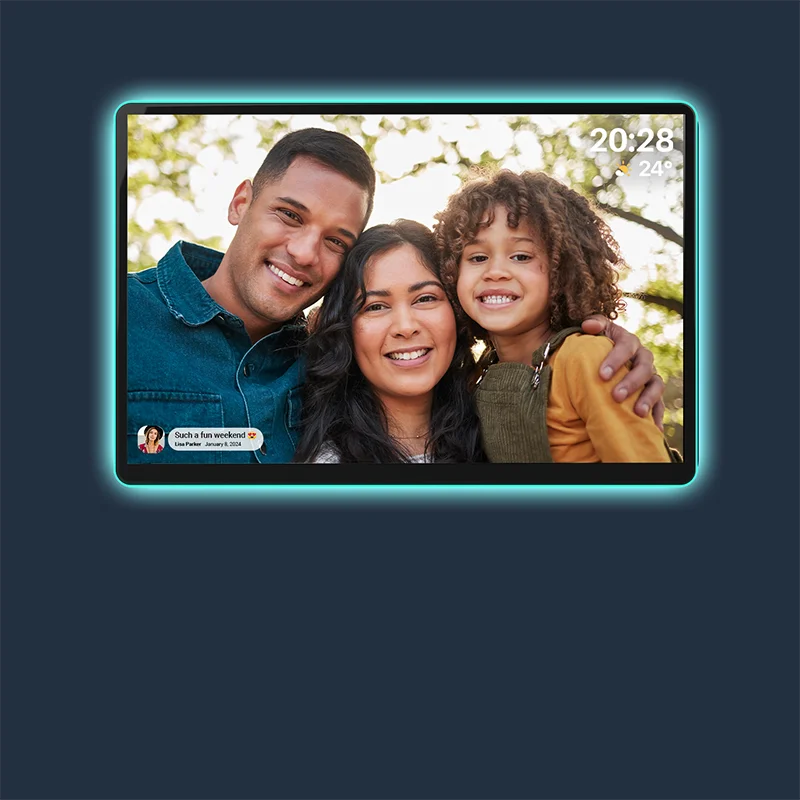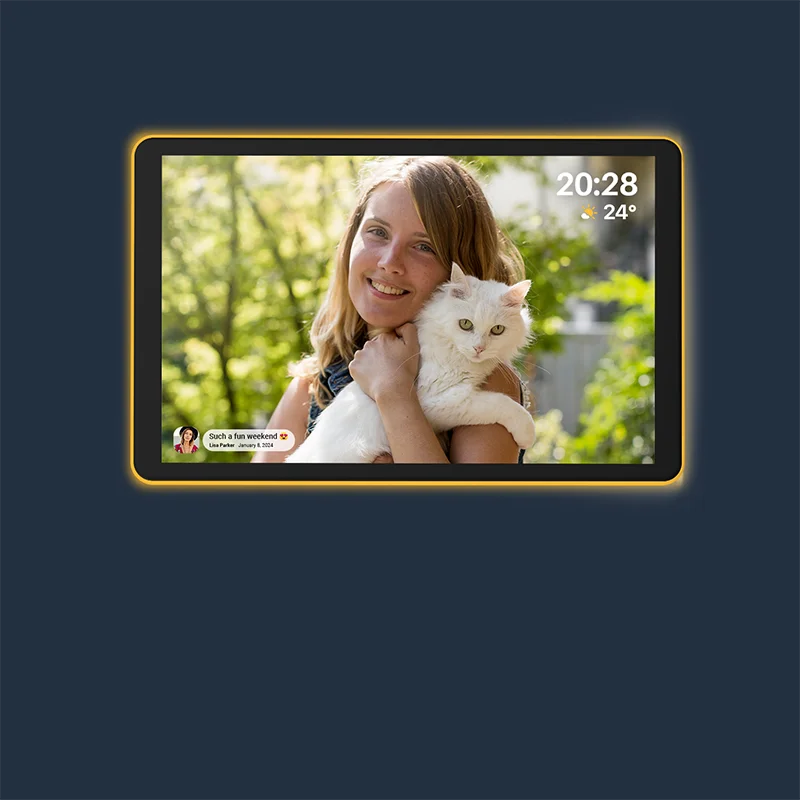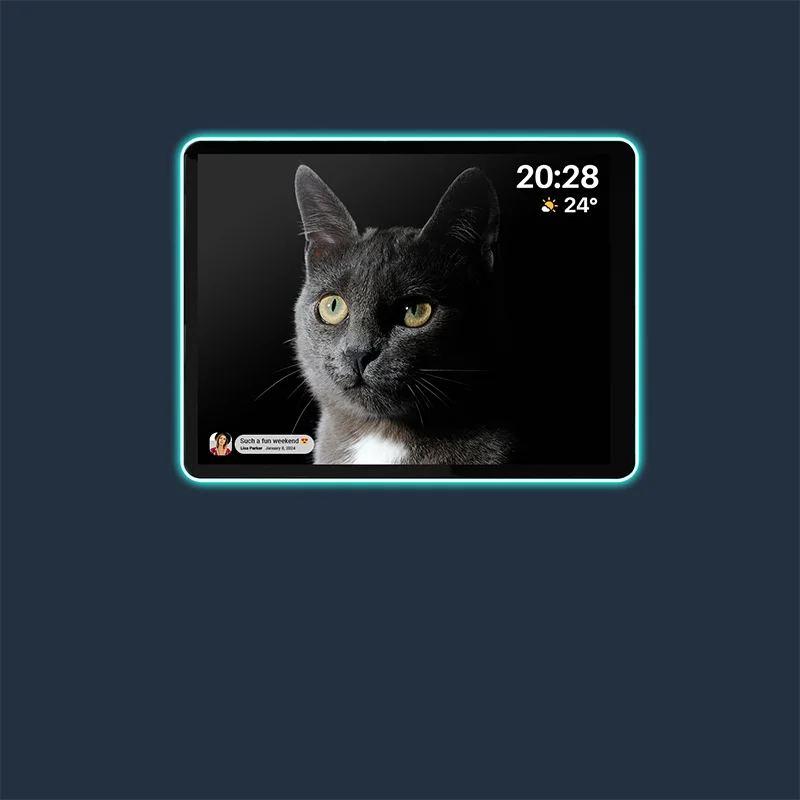A portable screen can turn any table, sofa, or office corner into a theater or study area. Many people use the portable screen for work, gaming, or education, while families bring out the portable TV on wheels for group entertainment.
These devices are designed for convenience with built-in batteries and wireless casting, yet they are not free from problems. The good news is that most issues are minor and can be solved with a few careful steps. This guide explains the seven most common problems and how to fix them quickly.
Issue 1: Portable Screen Fails to Power On
A portable screen that refuses to power up can stop your plans immediately. Since most portable TV screens run on rechargeable batteries, power problems are usually simple to solve rather than permanent failures.
Check Battery and Charging
Make sure the internal battery is not completely drained. Connect the charger to a stable wall outlet, watch for the charging indicator light, and give the device time to build enough power before pressing the power button.
Inspect Charger and Circuit
If the charging light does not appear, try another outlet and confirm that the adapter and cable are not damaged. When the best portable screen still does not respond after a full charging cycle, the fault may lie in the battery or power circuit, which requires professional attention.
A portable screen that will not turn on is usually caused by a low battery, a weak adapter, or an overlooked connection, and in most cases normal charging restores it to working order.

Issue 2: Best Portable Screen Shows Black Screen or No Signal
It is frustrating when the portable screen powers on but only shows a blank panel. This situation usually comes from input mismatches or unstable connections rather than hardware damage.
Wireless Casting Problems
Check that both the portable screen and the source device are on the same Wi-Fi network. Restart the casting function from the settings menu or reboot both devices to refresh the link.
Wired Input Problems
If you are using HDMI, confirm the cable is firmly inserted and that the correct input source is selected. Testing the portable TV screen with another device or a second cable helps identify the real cause.
A blank screen usually signals a connection problem, and adjusting Wi-Fi or input settings normally restores the display.
Issue 3: Portable TV Screen Flickers or Shows an Unstable Picture
A flickering portable TV screen is distracting, whether you are presenting slides or watching a movie. The source of the problem often depends on whether you are connected wirelessly or by cable.
Wireless Mode Causes
Weak Wi-Fi signals or interference can lead to dropped frames and unstable playback. Moving closer to the router or switching to a 5 GHz band usually improves stability.
Wired Mode Causes
Loose HDMI cables often create flashing images. A refresh rate mismatch can also be the reason, for example, when the source sends 75 Hz while the screen only supports 60 Hz. Manually adjusting the refresh rate solves the issue.
Screen flicker almost always results from poor connections or mismatched refresh rates, both of which can be corrected quickly.

Issue 4: Best Portable Screen Has Poor Image Quality or Wrong Resolution
A portable screen is expected to deliver crisp visuals, yet sometimes the picture looks blurry, stretched, or faded. This undermines the purpose of using a portable smart display, but it is usually simple to fix.
Resolution and Scaling Errors
Source devices sometimes set a resolution lower than what the portable screen supports. Open display settings and choose the recommended resolution. Also, check scaling, because improper scaling can make text and graphics look unclear.
Cable and Accessory Issues
If image quality remains poor in wired mode, the cable may not support high bandwidth. Replacing it with a certified HDMI 2.0cable ensures the portable TV screen receives the full signal without compression.
Most image problems are solved by correcting resolution and scaling or upgrading to a high-bandwidth cable, allowing the screen to display sharp and accurate visuals.
Issue 5: Portable Screen Touch Function Not Working
For touch models, the portable screen doubles as a drawing, writing, and navigation tool. When the touchscreen stops responding, it limits the usefulness of the best portable screen.
Connection and Power Checks
Touch input often travels separately from video signals. Make sure the data cable is correctly inserted if you are using wired mode, and avoid hubs that split power unevenly. In wireless mode, check if the system supports two-way touch communication.
Driver and Software Updates
Outdated drivers or firmware can interrupt touch functions. Update the system software to restore responsiveness. Cleaning the screen with a microfiber cloth also helps, since dust or grease can reduce touch sensitivity.
An unresponsive touchscreen is almost always related to connections, settings, or outdated software, and quick checks usually restore full use.
Issue 6: Portable TV Screen Has No Sound
- Check if the volume is set to the minimum or muted, and increase it to a proper level if needed.
- Use the screen’s physical buttons or remote control to raise the volume, ensuring both are functioning correctly.
- Confirm that the audio output is set to “Built-in Speakers” in the sound settings to make sure the sound is directed to the right device.
- If using screen casting or an HDMI connection, verify that the source device is transmitting audio signals, not just video.
- Test with another signal source or cable to rule out possible device or cable issues.
- Restart both the portable screen and the source device, which often clears temporary system errors.
- If the issue persists, record a short video showing the problem and the steps you’ve tried, then send it for further technical support.
Issue 7: Best Portable TV on Wheels Keeps Disconnecting
Few things are more frustrating than the portable TV on wheels that connects, disconnects, and reconnects repeatedly. This interrupts work and makes entertainment impossible.
Wireless Mode Causes
Unstable Wi-Fi, interference from other devices, or frequent switching between access points can all cause wireless dropouts. Choosing a stable network band and keeping close to the router improves consistency.
Wired Mode Causes
Low-quality cables, damaged ports, or outdated firmware can cause repeated disconnections. Replacing the cable with a certified option and checking for software updates usually fixes the issue.
Constant disconnects almost always come from weak connections or outdated software, and preparing reliable cables or updating firmware prevents most of these interruptions.
Proactive Tips for Reliable Portable Screen Use
The portable screen experience is not only about solving problems when they occur but also about preventing them from happening in the first place. Simple habits practiced regularly can extend the life of a portable TV screen and keep its performance consistent over time.
- Make sure the firmware and drivers are updated on a regular basis so the portable screen always runs with the latest stability improvements.
- Charge the screen fully before long viewing or work sessions, which prevents sudden shutdowns and helps the battery maintain a healthy cycle.
- Clean the display gently with a microfiber cloth to remove dust and smudges that can affect clarity and touch sensitivity.
- When using wired connections, rely on certified HDMI cables to ensure smooth video and audio transmission without unexpected interruptions.
- If you move a portable TV frequently, protect it with a padded case to reduce the risk of scratches or accidental damage during transport.
These preventive steps may appear small, but together they keep the best portable screen dependable, whether it is being used for studying, business presentations, or enjoying family movie nights on the best portable TV on wheels.
Enjoy a Reliable Portable Screen
A portable screen is meant to make your daily life easier, not harder. By learning how to handle common problems such as loss of power, no signal or blank display, flickering images, and connection issues, you can save time and reduce stress. With regular care such as keeping your software updated and maintaining stable connections, your portable screen will stay a trusted companion wherever you go.

FAQs
Q1: Are portable screens safe for children to use daily?
Portable screens are generally safe for children, provided they are not overused. Brightness should be adjusted to avoid eye fatigue, and parents should ensure children take breaks every 30 to 40 minutes. Many screens also include blue light reduction features to help ease eye strain after long use. Used properly, portable screens can support learning without causing issues over time if balanced with other activities.
Q2: Do portable screens work outdoors?
Yes, portable screens can be used outdoors if you manage lighting and power carefully. Sunlight often makes the display hard to see, so it is best to use them in the shade or after sunset. Models with built-in batteries allow outdoor use, and pairing with a Bluetooth speaker improves sound. Just make sure not to expose the device to water, extreme heat, or cold.
Q3: How should a portable screen be cleaned safely?
Clean a portable screen gently. Use a microfiber cloth to remove fingerprints and dust without scratching. For deeper cleaning, slightly dampen the cloth with water or use a screen-safe cleaning solution. Avoid spraying liquid directly on the display. Stay away from harsh chemicals or abrasive materials, as they can damage the coating and reduce clarity over time.