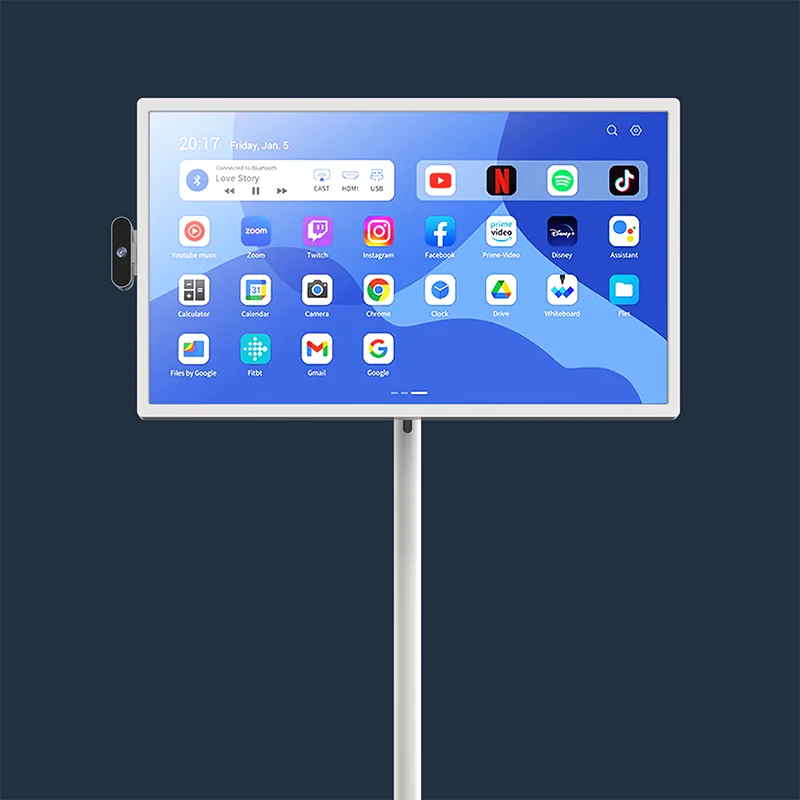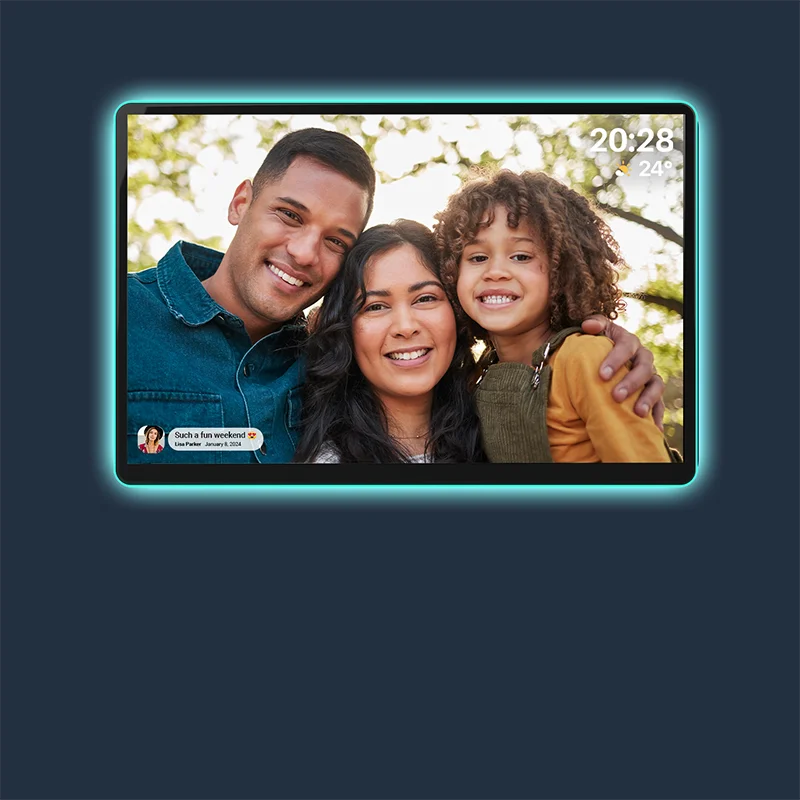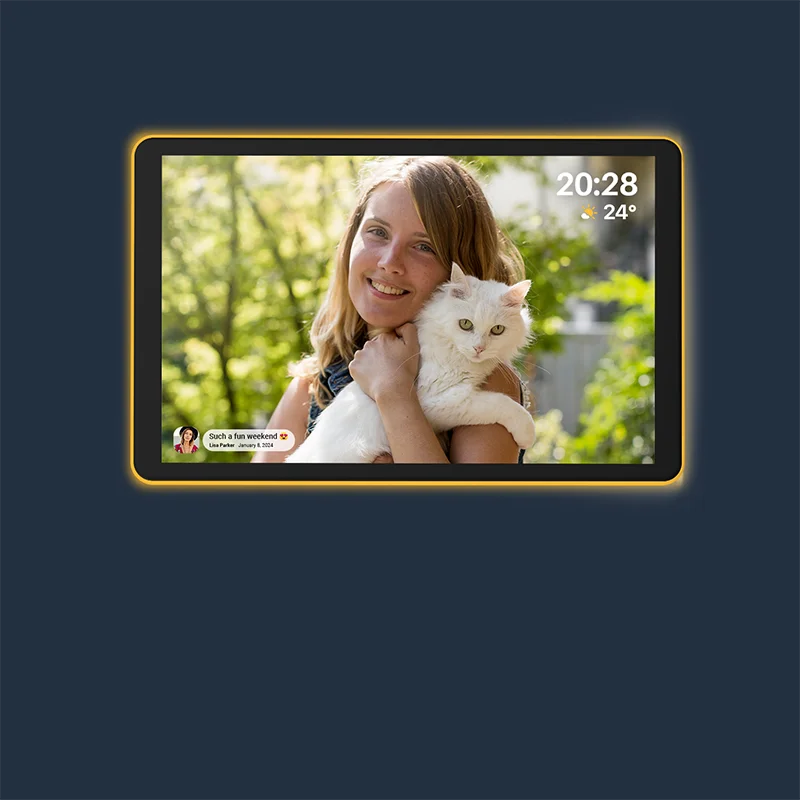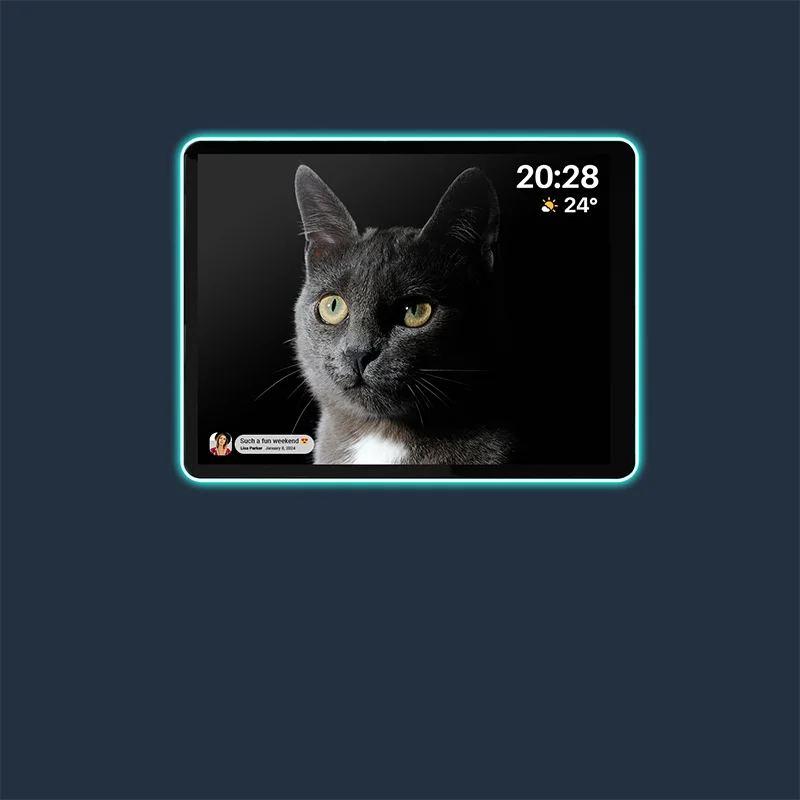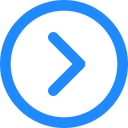Please follow these steps:
1.Ensure your earphones are ready: Put your Bluetooth earphones into pairing mode and keep them within 10 meters (approx. 30 feet) of your Smart TV.
2.Check your Smart TV's Bluetooth mode: Your Smart TV supports two Bluetooth modes:
Bluetooth Speaker Mode (Default): In this mode, the Smart TV acts as a Bluetooth speaker. You can connect your phone via Bluetooth to play its audio through the TV. Importantly, in this mode, the Smart TV CANNOT connect to external Bluetooth earphones or speakers.
External Bluetooth Device Mode: This mode allows your Smart TV to connect to external Bluetooth devices like your earphones. To use your earphones, you MUST first disable the Smart TV's Bluetooth Speaker Mode.
3.Switch to External Bluetooth Device Mode (Key Step):
To disable the "Bluetooth Speaker Mode" and enable connecting to your earphones, navigate through the TV settings:
✓Settings menu → Connected devices → Connection preferences → Bluetooth → Bluetooth Speaker → Turn OFF → Select "Use Bluetooth"
4.Pair your earphones: After completing Step 3, your Smart TV should be discoverable. Find your earphones in the TV's Bluetooth device list and pair/connect.
If you still encounter issues after following these steps, please contact us for further assistance.
To better help you resolve the issue, please try the following steps to troubleshoot the issue.
1. Check Power Cable Connections
If the screen does not turn on, it may be due to the screen not receiving power from the battery. Please check the power cable connections in two places to ensure they are secure and correct:
① The connection between the stand and the base.
② The connection between the stand and the screen.
2. Verify the Battery
If the connections are secure, please plug in the charging cable and check if the charging indicator light turns on.
3. Direct Power Connection to the Screen
Please try connecting the charging cable directly to the port on the back of the screen (refer to the attached video) and send us a video of the process. This will help us determine if there is a potential fault with the screen itself.
Please try the following steps to solve the problem:
1. On the screen where you are stuck, please click the 'Back (icon)' button in the bottom-left corner of the interface.
2.Once back on the home page, navigate to Vision settings - Display size and text - Reset settings - and then restart the setup process from the beginning. This should resolve the issue and allow you to proceed with using the device as intended.
As for projecting your phone onto the ApoloSign display to transfer only sound and not video, we would like to clarify that the projection feature supports screen mirroring, which displays your phone's screen and plays local photos or videos. However, it does not support AirPlay or streaming.
Yes, the system comes preinstalled with the Chrome browser. In addition, you can download any application you need from the Google App Store. If you have any other questions or need further assistance, feel free to drop us a line! We are here to help you.
Around 2-3 hours.
The 32-inch Portable Touch Screen Smart TV is available in two resolution options: 1920x1080 (1080p Full HD) and 3840x2160 (4K Ultra HD), ensuring superior visual quality.
Contact Us
If you cannot find what you're looking for, please feel free to cantact us and we will assist you.