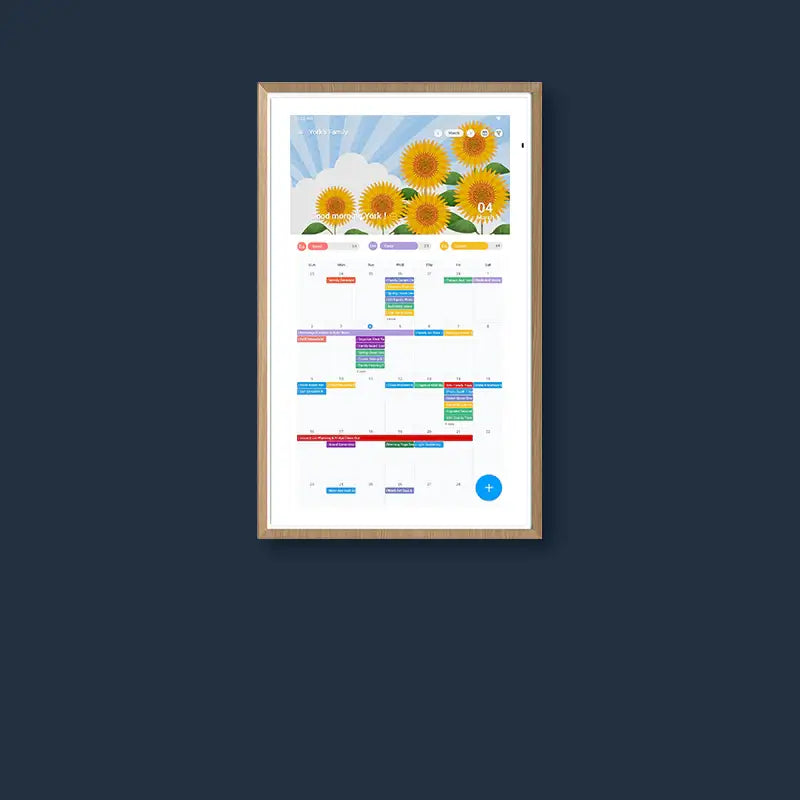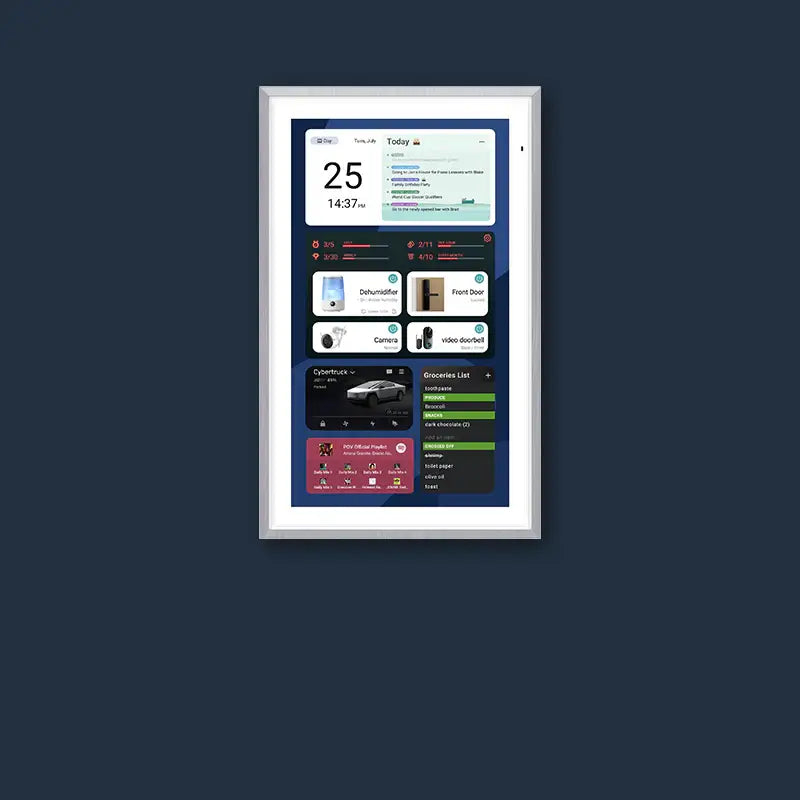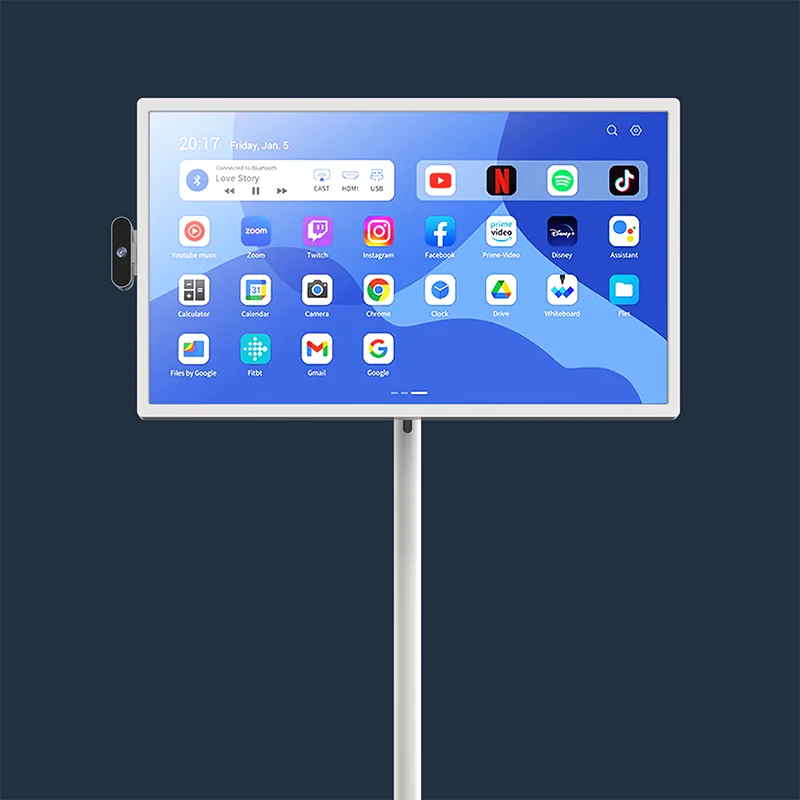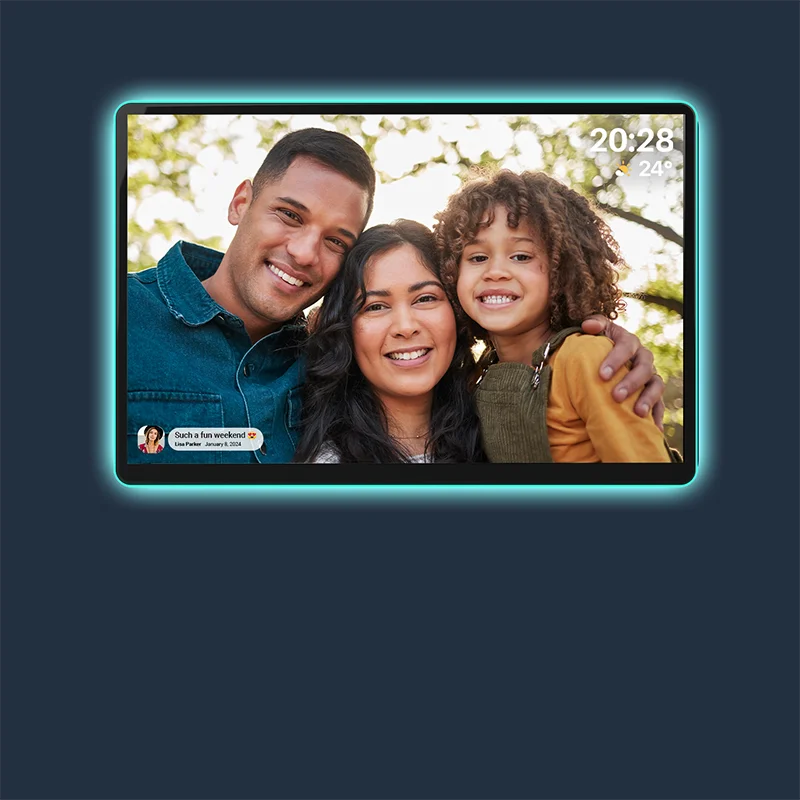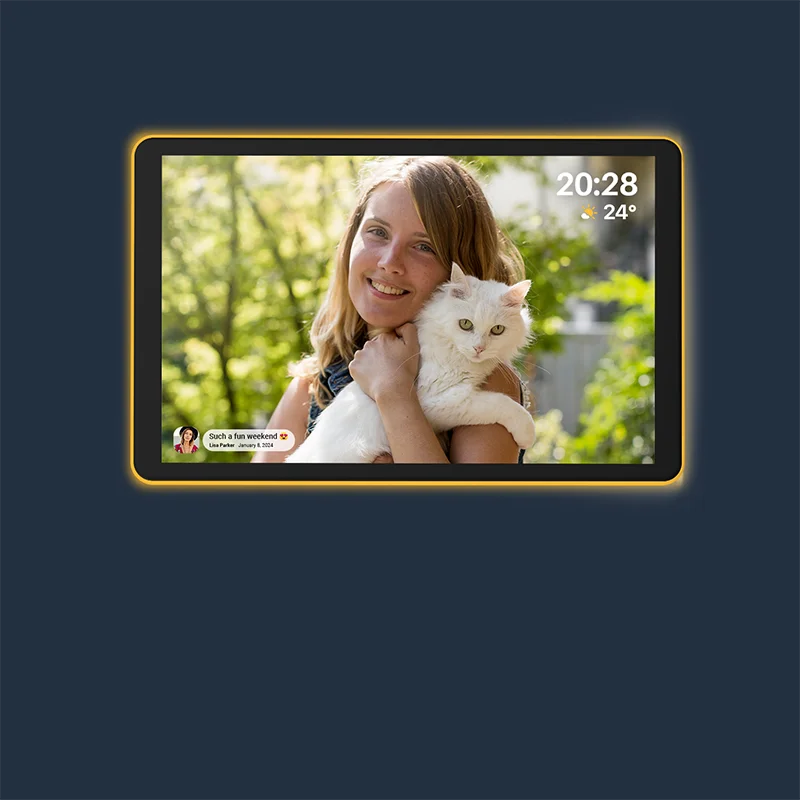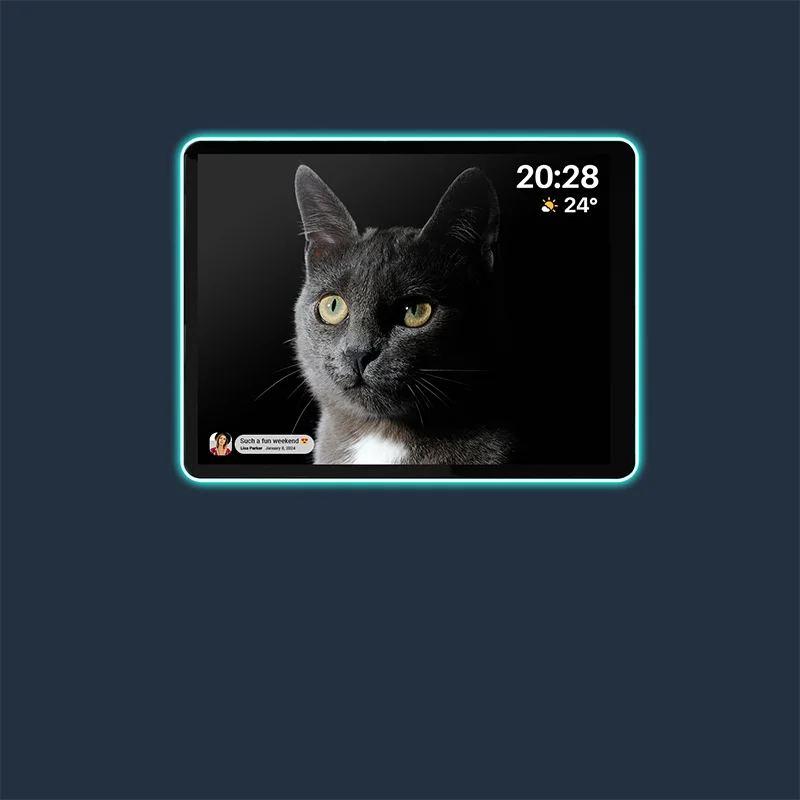Every household has its own rhythm, but staying organized can be a struggle when calendars, reminders, and chores are scattered across paper notes, phone apps, and conversations. A digital family command center pulls everything together into one central space, visible and accessible to all.
With the right setup, you move from missed appointments and forgotten chores to a calmer, more coordinated family life.
What Is a Digital Family Command Center
A digital family command center is a centralized screen or hub that displays and organizes shared information such as calendars, tasks, meal plans, and reminders. Unlike paper planners or fridge notes, the digital version syncs automatically across devices, updates in real time, and connects with other smart tools in your home.
Why Digital Beats Paper
Paper calendars and sticky notes only go so far. They require constant rewriting and often get ignored. Digital options provide:
- Instant syncing so updates appear on every family member's phone and on the central display
- Real-time alerts for upcoming appointments or changes
- Integration with smart devices like lights, locks, or thermostats
- A clutter-free alternative to crowded fridge doors and bulletin boards

What It Really Does for a Family
Think of the command center as the family's “control tower”. Parents see work meetings alongside school events. Kids know what chores they need to finish before dinner. Even meal plans and grocery lists stay visible. Over time, this shared visibility reduces stress, arguments, and confusion.
Switching to a digital family command center means fewer missed details and smoother routines, with everything visible in one trusted place.
Step 1: Choosing the Right Digital Calendar Platform
The backbone of your digital family command center is the calendar platform. If it's unreliable or difficult to use, the whole system falls apart.
Sync and Compatibility
A good platform should work seamlessly with the devices your family already uses. Google Calendar and iCloud are common choices because they allow automatic updates across phones, tablets, and shared screens. That way, adding a soccer practice to your phone instantly appears on the family hub.
Flexible Views
Different families prefer different layouts. Some like a week-at-a-glance view, while others prefer to see a broad monthly overview. If the platform provides daily, weekly, or monthly options, it offers flexibility, though the exact styles may depend on the calendar software rather than the screen itself.
Reliability and Support
Downtime or sync errors can cause real headaches. Choose platforms with strong reputations for uptime and support. Read reviews on how they perform with shared calendars to avoid glitches later.
Pick a calendar that syncs across all devices, supports multiple permissions, offers flexible layouts, and has a record of reliable service. It's the foundation your family hub will depend on every day.
Step 2: Selecting the Perfect Screen for Your Hub
Once the calendar platform is set, you need a display that makes the command center feel like part of your home. The right screen ensures everyone can actually see and use it, turning the system from an idea into a real, interactive hub.
Size and Readability
Go for a screen big enough that everyone can read it from a few feet away. A 20–32 inch display works well for kitchens, hallways, or family rooms. Smaller screens quickly feel cramped if you want multiple widgets visible at once.
Touch or Interaction
Touch functionality makes it natural to tap and check off chores, swipe through weeks, or adjust reminders. Even young children quickly understand how to interact this way.
Clean Design
A screen should blend into the home. Slim frames, neutral finishes, and glare-reducing surfaces help it feel like an intentional piece of décor rather than a clunky gadget.
Mounting vs Portability
Some families mount their hub permanently in the kitchen, while others prefer a movable option on a rolling stand. If you host family meetings in different rooms, portability might be worth it.
Suggested Specifications
| Feature | Suggested Range | Practical Impact |
| Screen Size | 20–32 inches | Visible for the whole family at once |
| Touch Points | 5–10 | Smooth, responsive tapping and swiping |
| Resolution | Full HD or higher | Crisp text and icons |
| Viewing Angle | Wide (160°+) | Clear even from the side |
| Mount Options | Wall mount, stand, or portable base | Fits different spaces |
| OS Mode | Calendar-focused plus app support | Balance simplicity with flexibility |
| Microphones | Built-in | For voice commands without extra devices |
Select a display that combines visibility, touch interaction, clean design, and flexible mounting. The right hardware turns your command center from an idea into a daily tool.
Step 3: Designing Your Command Center Dashboard
The dashboard is where your calendar, lists, and tools come alive. A well-organized dashboard prevents clutter and keeps information easy to scan. Choosing the right platform is the backbone of the whole system. To make sure it runs smoothly every day, keep the following factors in mind.
Core Modules to Consider
- Family calendar as the anchor
- To-do lists for chores, homework, or errands
- Meal planning so everyone knows dinner ahead of time
- Weather forecast to help with daily prep
- Grocery lists synced with mobile devices
- Habit or routine trackers for bedtime, reading, or exercise
- Message board for notes and quick announcements

Layout Strategies
Think about how your family will use the screen. A split layout with the calendar on the left and tasks on the right keeps schedules and responsibilities equally visible. For younger kids, add icons or color coding so they can follow along without needing to read every detail.
How to Accommodate Children
Younger children engage more when tasks feel visual. Try a progress bar for chores or simple emoji icons for daily routines. Older kids may prefer a synced to-do list that they can also manage on their phones.
Synchronizing with Mobile Devices
For maximum adoption, ensure that every widget links back to phones or tablets. If someone updates the shopping list on the way home, it should instantly refresh on the hub.
Design your dashboard with a balance of calendars, tasks, and supportive widgets. Keep it clean, colorful where needed, and fully synced with mobile devices.
Step 4: Integrating Smart Home and Voice Control
A digital family command center can become more than a schedule screen. It can also act as the front door to your smart home. By linking devices and adding voice control, you make the hub interactive and efficient.
Centralized Smart Home Hub
Set up a smart hub that connects lights, locks, and thermostats. Once linked, these can all appear as controls on the family screen. For example, a single tap can switch all kitchen lights off or lock the front door.
Dashboard Controls
Simple toggles on the display keep things easy. Rather than opening separate apps, the dashboard might show a light switch icon, a thermostat dial, or a door lock symbol, all controllable in one place.
Voice Assistant Integration
Built-in microphones or paired smart speakers let you control the system hands-free. You can say:
- "What's on the family calendar today?"
- "Turn off the living room lights."
- "Lock the back door."
- "Set the thermostat to 72 degrees."
Typical Use Cases
Families often use routines, such as:
- A "Good morning" phrase that turns on the lights, reads today's schedule, and starts the coffee maker
- A bedtime command that locks doors, dims lights, and displays tomorrow's first appointments
- An away mode that arms security and lowers thermostat settings
Security and Privacy Considerations
Smart homes work best when secure. Limit access to recognized voices, mute microphones when privacy is needed, and keep the home Wi-Fi network protected with strong passwords and updates.
Smart integration makes the command center a central control hub. By combining toggles, voice control, and routines, the family gains both convenience and peace of mind.
Step 5: Getting the Whole Family Onboard
No matter how advanced your system, it only succeeds if everyone actually uses it. Adoption comes from making the hub practical, rewarding, and easy.
Assign Ownership
Give each family member their own calendar color or task section. Kids can check off chores themselves, while parents manage appointments. Shared responsibility keeps everyone engaged.
Make It Rewarding
Turn the dashboard into a game board. Show stars for completed chores, progress bars for routines, or even simple celebrations when someone meets a weekly goal. Kids respond especially well to visual rewards.
Training and Rituals
Introduce the hub in a family meeting. Walk through how to add events or check tasks. Then, make it part of weekly planning—Sunday evenings can be the time to set calendars, meals, and chores together.
Ease of Use
If the hub feels complicated, people will avoid it. Keep the interface simple, limit unnecessary widgets, and enable voice shortcuts for quick use. Notifications can also remind family members to check the hub each morning.
For example, the family can set the rule that before leaving for school, kids check the hub for their daily chores and events. Over time, this becomes a habit, and parents no longer need to remind them constantly. Encourage participation by assigning roles, using rewards, building rituals, and keeping the hub user-friendly. A system that feels natural quickly becomes part of everyday life.

Start Your Own Family Command Center
Building a digital family command center doesn't require perfection from day one. Start with a strong calendar platform, add a screen that fits your home, and gradually build your dashboard with tasks, meals, and smart controls. Invite your family to take part, and let the system grow with you. The sooner you begin, the sooner you'll replace scattered notes and confusion with a connected, calm household.
FAQs
Q1: What should I put in a family command center?
Begin with fundamentals: a calendar for your digital family, a task or chore list, and a weekly meal plan. They form a solid foundation that keeps everybody connected. You may then incorporate useful extensions such as a grocery list that syncs with phones, a weather widget, or a simple note board for daily reminders. The point is not to overload the hub. A handful of well-chosen modules is easier to use and more likely to be used daily by all family members.
Q2: Is a dedicated screen better than just using a tablet?
Tablets can work for small households or temporary setups, but they are often borrowed for entertainment or run out of battery when needed. A fixed screen located in a shared space, such as the kitchen or hallway, becomes something everyone can rely on. It is always on, easy to view from across the room, and large enough to be seen clearly. This consistent presence helps develop habits, particularly among children. If you want your command center to become part of family life rather than just another device, a fixed screen will usually serve you better.
Q3: How do I get my kids to actually use it?
Kids respond best when it is fun and interactive. Assign each child a color or icon so they instantly recognize their section. Give small rewards for completing tasks, such as stars or progress meters, and celebrate their efforts with family time. Make checking the hub a regular daily routine, for example, before school or after dinner. Involve them by letting them add playdates or activities so it does not feel like a parents-only tool. Over time, they will see it as their own space and use it willingly.